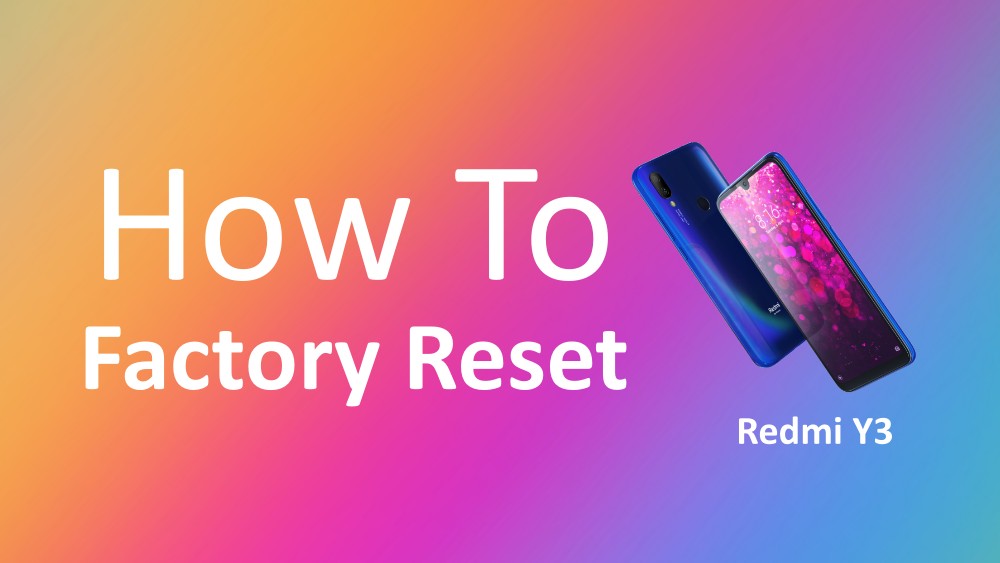How to Factory Reset Redmi Y3
The Redmi Y3 is a pretty much a user favorite under the 9999 INR price point for selfies. Thanks to that 32 Megapixel front-facing camera of course. In case you own a Redmi Y3, is your phone facing some issues like frequently happening app crashes, stuttering or maybe it is running slowly? If yes then you can perform a factory reset to fix these. How to Factory Reset Redmi Y3? Here I have mentioned two different ways to do it but, you need to choose one only. Choose the one you’re most comfortable with & proceed with that. However, you need to take a few safety steps first.
Make sure of these things before performing a Factory Reset
- Back up all your data from your phone’s Internal Storage. The reset process requires a full internal memory wipe.
- Remember the password of your Google account from which that you’re logged into your Redmi Y3. You may need to log-in with your password in the same Google account after the Reset is done. Otherwise, you may not able to unlock your phone.
Steps to Factory Reset Redmi Y3
As mentioned earlier, we have listed two different ways to perform a factory reset on your Redmi Note 6 Pro. It’s up to you which one you prefer the most but, they both literally do the same thing.
Factory Reset Method 1: From the Phone Settings
- Open your phone’s “Settings” menu & go to “Backup & Reset” (if you can’t find the option, search for Reset in the search bar inside settings).
- When you find the option, click on it to open the “Backup & Reset” menu.
- Now, find the “Factory Reset” (Erase all data) option & click on it.
- You can then follow the simple on-screen instructions to start the reset process.
Factory Reset Method 2: From the System Menu
- First, you need to Shut Down your phone
- Once that’s done, Press & Hold the “Power” & “Volume Down” Key together until the device vibrates.
- Exactly at that moment (when you hear the vibration), release the power key but, keep the Volume Down key pressed down.
- The System Menu will now show up. Go to the Wipe all data (Factory Reset) option. You have to navigate to that option using the volume keys & press the power key to select it.
- Now you need to confirm if you want to do the Reset or not. Select “Yes” & the factory reset process will then start.
That’s how you perform a successful Factory Reset on your Redmi Y3. As the process gets finished, log-in with your Google Account, set-up your Redmi Y3 from the scratch & you’re done. Now, there shouldn’t be any issues during any of these processes but, in case you run into something, let us know in the comments section below & we’ll definitely help you out.