How to Fix Touch Screen Lag & Battery Drain on Redmi Note 8
Introduction
Redmi Note 8 is a good mid-range smartphone from Xiaomi. It offers good value for money and is popular globally. There have been problems with Redmi Note 8 touch screen lag and battery drain. The current article provides detailed insights on both these issues and how to resolve them.
What is a Touchscreen Lag?
A good touchscreen on your smartphone should be responsive. When you press on the touchscreen for executing a command, you should expect it to respond immediately. Such a touchscreen can degrade the overall experience of using a smartphone. A non-responsive touchscreen will have a lag between the time the command is given and its execution. This will result in poor usability and a bad end-user experience. If you have a smartphone with a touchscreen lag, it should not be overlooked. It is a serious problem that you should look to resolve on priority.
Redmi Note 8 Touchscreen Lag
The users of Redmi Note 8 have experienced touchscreen lag and raised this issue. The Redmi Note 8 touchscreen lag was prominent around the edges of the screen. Initially, it was thought to be a hand gesture or a SwiftKey problem. The keys near the screen edges were getting typed after some lag. It was also thought to be a full-screen gesture problem when the problem first emerged. The keyboard worked fine after disabling the full-screen gesture.
However, the problem does not seem to lie entirely with the full-screen gesture. Disabling of the full-screen gesture addressed the keyboard typing lag issue. The touchscreen lag problem though persisted in other applications. It was evident during gaming where the controls were near the edge of the smartphone’s screen. You searching for how to control an android phone from another phone. Then don’t worry click here for how to control the android phone from another android phone. Another suggested resolution was upgrading MIUI. Unfortunately, upgrading the UI does not work and the problem remains persistent. In some cases, upgrading the UI had resulted in a worsening of the condition. Many apps reported further freezing and other related problems after upgrading the UI.
The touchscreen lag issue is not limited only to Redmi Note 8 smartphone. Other smartphones from Xiaomi like Mi9, Mi9 SE, Mix 2S, Mi A2, etc. are also reported to have experienced the same issue.
Fix touchscreen Lag on Redmi Note 8
The following can help in fixing Redmi Note 8 touchscreen lag issue:
Step 1: Updating software
The Redmi Note 8 touchscreen lag was identified as a software issue. Updates were rolled out for addressing this problem. You will need to update your phone’s software for resolving the touchscreen lag issued. For updating the software, go to the “Settings” icon and tap on it. Scroll down to the “My Device” tab and click on it. Click on the “System” tab followed by the “Check for Updates” tab. This will give you the availability of the latest MIUI update ready for installation on your phone. Download the software update and then install it on the phone. You will observe that the Redmi Note 8 touchscreen lag will be resolved after the software update. Your phone should run smoothly and without any touchscreen, lag issues post software updates.
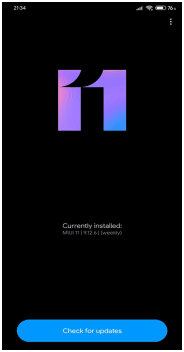
Step 2: MIUI Optimization
MIUI is the customized Android ROM used in Xiaomi smartphones. It has a lot of additional features compared to the stock Android ROMs. MIUI optimization is a process by which new features are enabled in the ROM. Enabling MIUI optimization can reduce the loading time of apps and provide a faster experience to the users. However, enabling the MIUI optimization has its drawbacks too. It can cause various issues in the smooth running of non-MIUI apps like Google apps and other similar apps from the Google Playstore. It is better to disable the MIUI optimization if you mostly use non-MIUI apps or use global stable or global beta MIUI ROMs.
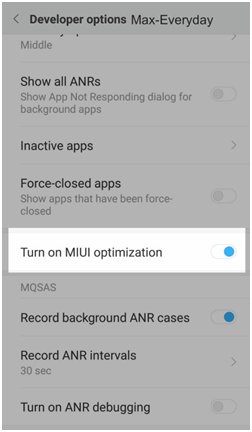
MIUI optimization can also cause the Redmi Note 8 touchscreen lag. To turn off the MIUI optimization, you need to enable the developer options first. The process for the same is as follows:
- Go to the “Settings” icon and tap it.
- Scroll down to “My Devices” and then go to “All Specs”. Tap on Build number 7 times. This will enable the developer options. You will get a message that you are a developer now.
- Once the developer option is enabled, go to “Settings” and tap on “Additional Settings”
- Scroll down the menu and click on “Developer Options”.
- Click on the “Disable MIUI Optimization” tab located at the bottom of the screen.
- Your MIUI optimization has been disabled.
Step 3: Developer Options
You should enable the developer options on your Redmi Note 8 to address the touchscreen lag issues. The process for enabling developer options is as follows:
- Click the “Settings” icon on your phone.
- Scroll down the menu and click on the “About Phone” tab.
- Locate the “MIUI Version” tab and click on it 7 times. This will enable the developer options on your Redmi Note 8 smartphone.
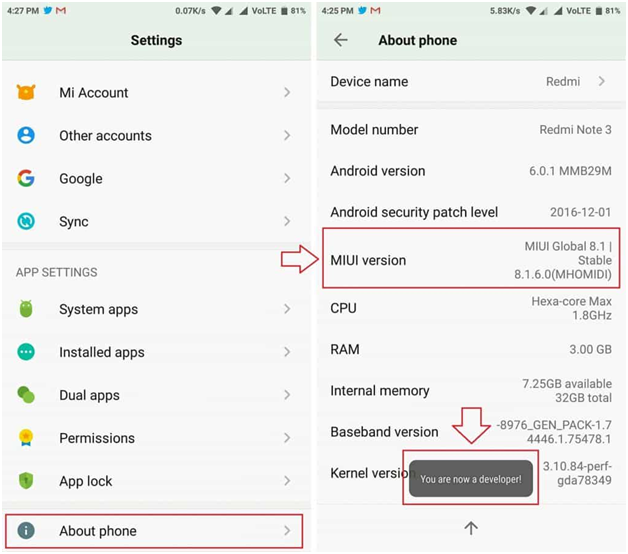
The purpose of enabling the developer options was to change the animation speed. This can provide smooth and fast transitions on the phone, thereby offering a better end-user experience. The process of changing the animation settings on the phone is detailed below:
- Go back to the “Settings” icon and click it.
- Click on the “Additional Settings” tab.
- Locate and click on the “Developer Options” tab on the next menu.
- On the next menu, you will observe various options. You need to focus on the “Windows Animation Scale”, “Transition Animation Scale”, and “Animator Duration Scale”.
- Click on each of these tabs for setting the animation speed. The default animation speed for these is 1x. Select a speed of 0.5x works fine for each of these options.
- Once the animation speed is changed, you will experience faster performance and no touchscreen lag on your Redmi Note 8 smartphone.
Step 4: Factory resetting
A factory reset is the last resort to address the Redmi Note 8 touchscreen lag issues. It should be used only when other troubleshooting options do not work. Doing a factory reset restores the phone to the original settings it shipped with. You should be careful before doing a factory reset on your phone. It is strongly recommended to backup all user data before the reset as it will be erased after the factory reset is complete. You should also ensure that the phone’s battery has enough charge to last until the process is completed. If the phone’s battery runs out before the factory reset is complete, it can damage the phone.
You should follow the below-mentioned steps for doing a factory reset on your Redmi Note 8 smartphone:
- Click on the “Settings” icon.
- Scroll down to “My Device” and click on it.
- Click on the “Backup and reset” tab on the next menu.
- Go to the “Erase all Data (Factory Reset)” option and click it.
- Tap on “Erase All Data” and click on “Confirm”.
- The factory reset is complete on your Redmi Note 8 smartphone. This will also resolve the touchscreen lag issue.
Fix Battery Drain Issue on Redmi Note 8
Some users have raised concerns about Redmi Note 8 battery drain issue. You should manage the settings on your phone wisely to reduce the battery drain. The following steps can help in fixing the Redmi Note 8 battery drain:
Adjust Brightness
Most smartphones these days come with bigger screens. Big displays are perfect for consuming media and entertainment, but they also cause battery drain. The screen is the biggest factor for battery drain in smartphones. If you are experiencing Redmi Note 8 battery drain, then adjust the screen’s brightness. The brighter the screen, the more battery it will consume. You can set the brightness somewhere in the middle or even closer to the minimum level to save battery.
You should also set the time for the screen to blackout. Generally, 30 seconds is a good time to set for screen blackout.
Enable Automatic Power Saving Mode
Even when you do not use your smartphone, it continues to work in the background. Tasks like syncing and updates run in the background which causes battery drain. One way to address Redmi Note 8 battery drain is to enable automatic power-saving mode. The power-saving mode uses less energy than the normal mode by limiting background tasks like email checking, synchronization, etc. Automatic power mode can be turned on when you need to save battery. You can also schedule to turn on this mode when the battery drops below 20% or 15%.
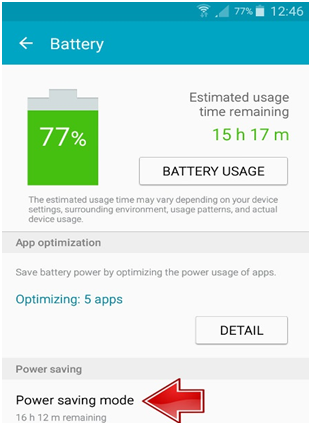
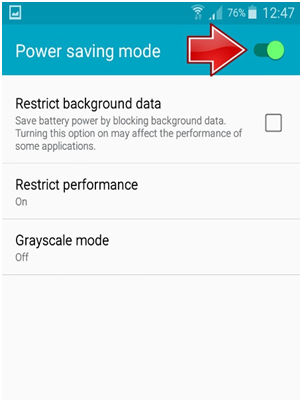
Disable Network Services
You will observe that the battery of your smartphone drains much faster when you are in poor reception. This happens as the phone’s network functionality is constantly busy searching for better airwaves for getting stronger reception. This puts more strain on the battery and causes it to drain faster. If you are in a poor reception for long, then it is better to turn off the network services. Put your smartphone in Airplane Mode. When the Airplane Mode is turned on, all network functionalities like Wi-Fi, Bluetooth, mobile data, etc. will be disabled. This will help the battery last longer.

