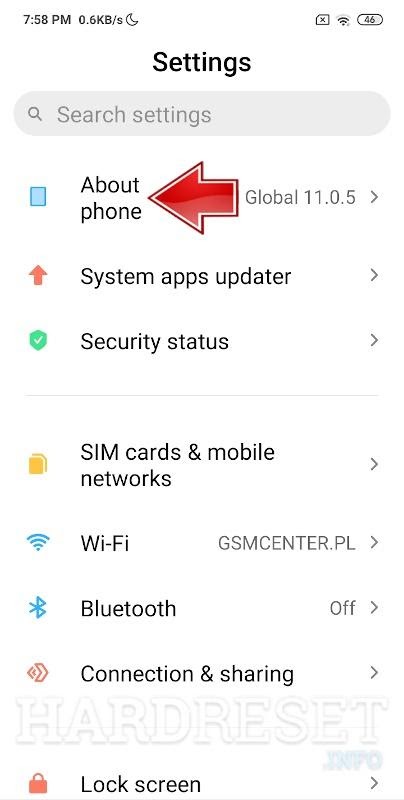How to Format XIAOMI REDMI NOTE 7 PRO with Safety Hard Reset
Introduction
The Redmi Note 7 Pro is a popular smartphone. It comes with a lot of features and presents good value for money to the customers. However, there have been few issues associated with this smartphone. Frequent hanging while using it is a common problem reported by many users. The current article provides detailed insights into the reasons for the Redmi Note 7 Pro hanging problem and its resolution. It also provides details on doing a factory reset on Redmi Note 7 Pro and taking the data backup of this smartphone.
Main Reasons for Hanging of Redmi Note 7 Pro
One of the most common reasons for Redmi Note 7 Pro hanging is issues with the proximity sensor. If the proximity sensor is not working properly, then it will not detect your face close to the display. The screen will get unlocked in such a situation and this can cause the phone to hang up. Sometimes the Redmi Note 7 Pro can also hang due to software issues. The Redmi Note 7 Pro hanging problem can be due to a recent software update. You can also experience this problem if you have installed a third-party app on your phone. we are going to give you a full detailed guide on how to root Redmi k30 Pro.
How to Fix Xiaomi Redmi Note 7 Pro hanging Problem?
The Redmi Note 7 Pro hanging problem can be irritating. It can make it difficult and frustrating to use the phone. You can try the following troubleshooting to resolve the same:
Do a Soft Reset
If your Redmi Note 7 Pro hanging problem continues, then try doing a soft reset. Simply power off the phone and wait for a few seconds before turning it back on. Most smartphone users do not turn off their phones these days. It can be healthy for your phone to switch it off and restart occasionally. It can help free bugs and clear the RAM. Restarting the phone should be the first step in trying to resolve the Redmi Note 7 Pro hanging problem.
Check the Proximity Sensor
As discussed, malfunctioning of the proximity sensor is a major cause of the Redmi Note 7 Pro hanging problem. Check the proximity sensor on your smartphone to verify if it is working properly. You can check this by making a call and seeing if the screen turns off when your face is near the display. If the display does not turn off, then the proximity sensor is not working as it should. In such a case, take the smartphone to your nearest authorized service center for repair. It is not a costly repair and you would not have to spend a lot on this.
Factory Reset
If the soft reset and other troubleshooting options do not work, you can consider doing a factory reset on Redmi Note 7 Pro. You should, however, resort to a factory reset only after trying soft reset and basic troubleshooting. Before you proceed with a factory reset, ensure that the phone’s battery has enough charge. The battery should have at least an 80% charge before doing a factory reset. You should also take a backup of all data on your Redmi Note 7 Pro as it will be erased during the factory reset. It is also important to know the process of factory reset before you start with it.
How to do a Hard Reset on Xiaomi Redmi Note 7 Pro?
The process for doing a hard reset on Redmi Note 7 Pro smartphone is as follows:
- Switch off the smartphone by pressing the power key for a while.
- Once the phone is switched off, wait for a few seconds. Now press the volume up key and power key at the same time.
- Once the logo appears on the screen, release all the buttons immediately.
- The phone will now open in recovery mode. Use the volume up and volume down keys to scroll up and down respectively. Scroll down to the “Wipe Data” tab and confirm it by pressing the power key.
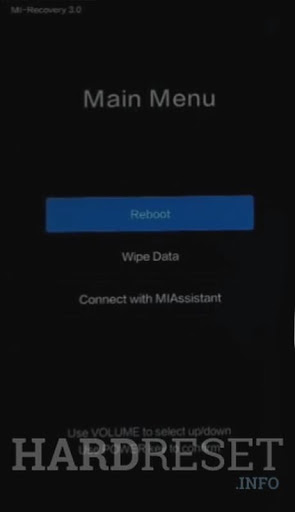
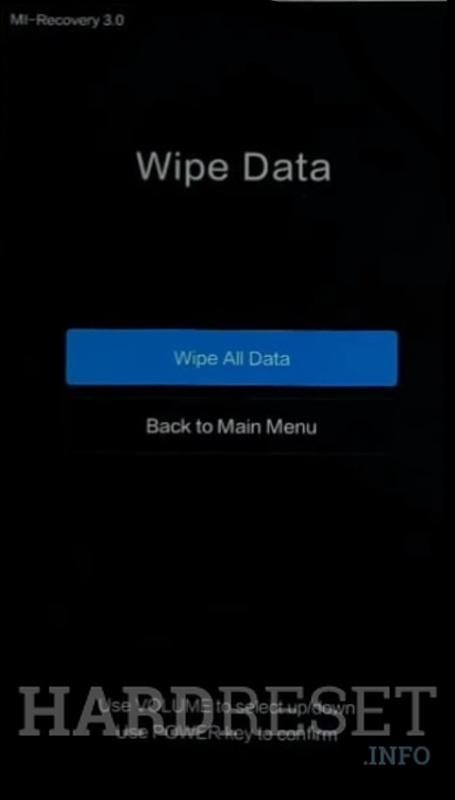
- Select the “Wipe All Data” in the next menu.
- Select the “Confirm” tab in the next menu and press the power key to confirm the choice.
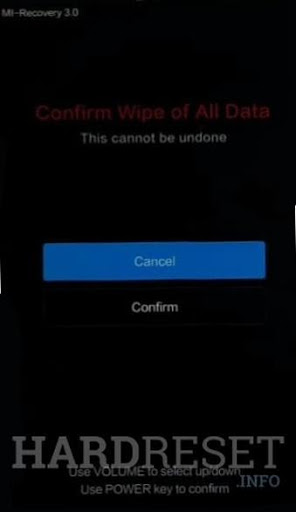
- Go back to the main menu and select “Reboot”.
- Select “Reboot to System” in the next menu by pressing the power key.
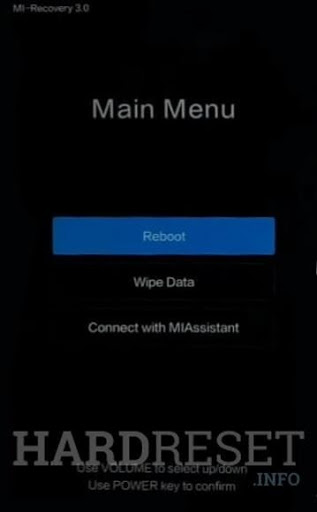
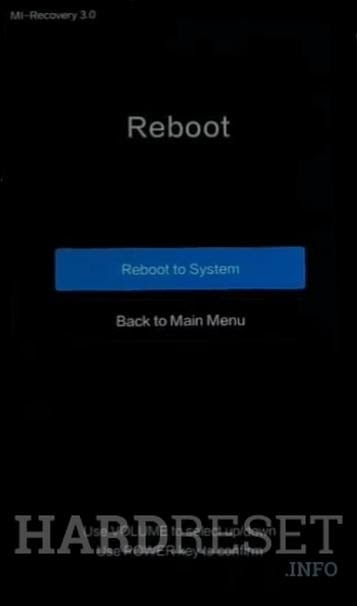
- Once the phone reboots, the hard reset will be complete.
How To do Factory Reset on Xiaomi Redmi Note 7 Pro with Settings App?
You can also do a factory reset on Redmi Note 7 Pro with the settings app. The process for the same is described below:
- Pull down the notification panel and click on the “Settings” icon.
![]()
- Select the “About Phone” tab on the next menu.
- Locate the “Backup & reset” tab on the next menu and click it.
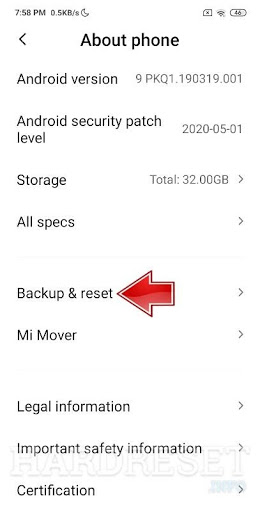
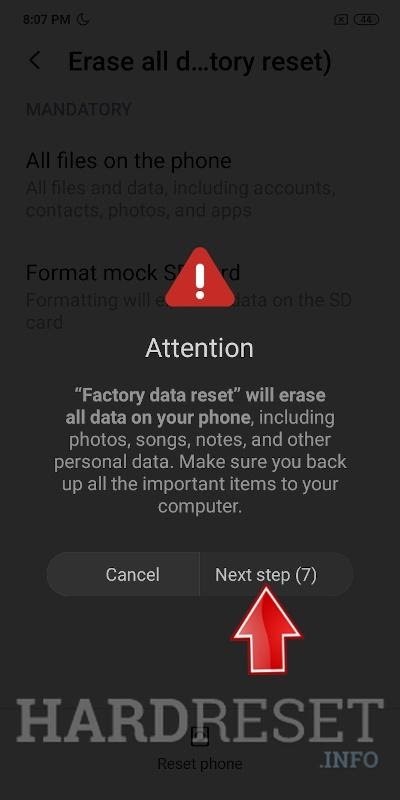
- Click on the “Erase All Data” tab.
- Select the “Reset Phone” button on the next menu.
- You will be prompted to proceed ahead in the next menu. Click on “Next Step” and press “OK”.
- You have completed the factory reset on your Redmi Note 7 Pro smartphone.
Considerations Before Doing a Factory Reset
You should take a backup of all user data on your smartphone before doing a factory reset. The phone will be restored to the original factory settings after the reset. This means that all data like user-installed apps, photographs, videos, messages, etc. will be erased after the factory reset. Taking a backup allows you to keep the data secure and restore your phone to the configuration it was before the factory reset.
You should also ensure that the phone’s battery is sufficiently charged before doing a factory reset. Doing a factory reset on Redmi Note 7 Pro can take time. The phone’s battery should last until the process is completed. If the battery drains out in between, you can end up with a bricked phone.
It is also important that you know the process of doing a factory reset before proceeding. Trying to do a factory reset on Redmi Note 7 Pro without knowing the process can damage the phone.
When Should You Do a Factory Reset?
Sometimes your smartphone may malfunction or perform sluggishly. This can be due to various reasons. Some of the most common reasons for such performance issues are software upgrades, installation of third-party apps, etc. You should try to do a soft reset to address the problem first. If it does not work, then try doing basic troubleshooting. If both the soft reset and troubleshooting does not work, then you may consider doing a factory reset. It will restore the phone to its default settings and resolve the performance issue.
You should also do a factory reset if you want to exchange or sell your phone. Your smartphone may contain sensitive and confidential information. If you do not do a factory reset, such information can be misused by the next buyer. You must do a factory reset for clearing all your user data before selling the phone.
How to backup data on Xiaomi Redmi Note 7 Pro?
Your smartphone may contain important data that you may need later. It is always a good idea to take data backup in case something happens to the smartphone or you lose it. You may lose out on valuable data in such a case. The process for taking a backup on Redmi Note 7 Pro smartphone is described below:
- Click on the “Settings” icon.
- Scroll down the next menu and click on “Additional Settings”.
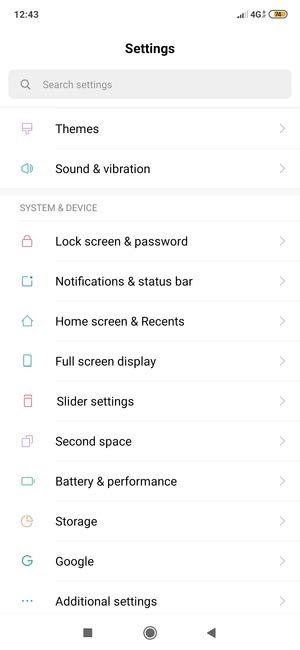
- In the next menu, select the “Backup & reset”.

- Click on “Backup My Data”.
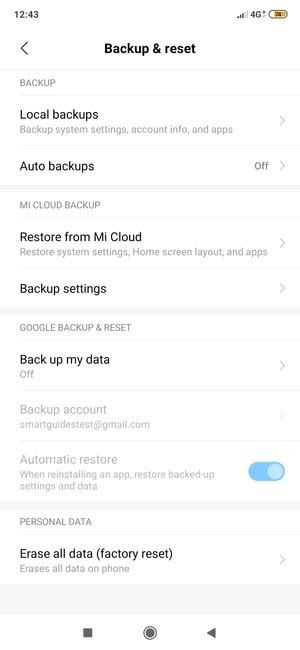
- Turn on the “Turn on Backups” toggle key in the next menu.
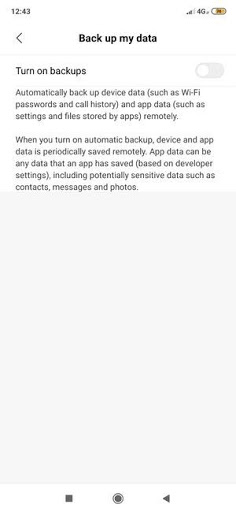
- Go back and click on the “Backup Accounts”.
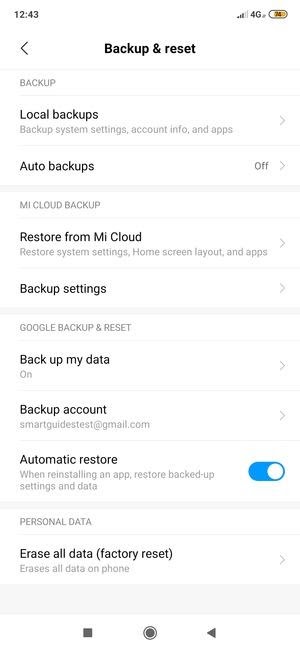
- Select your backup account. You can take a backup on your linked Google email or add another account for the same.
- Click on “OK” to confirm the data backup to the selected account.
- Return to the “Settings” menu and select “Sync”.
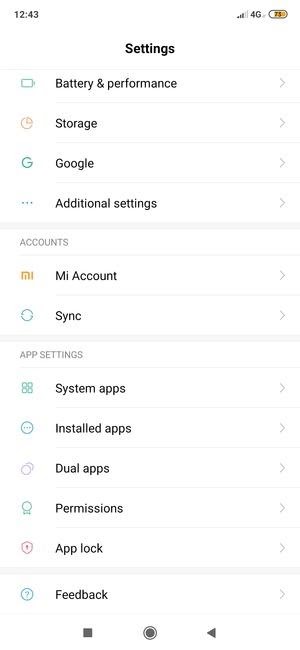
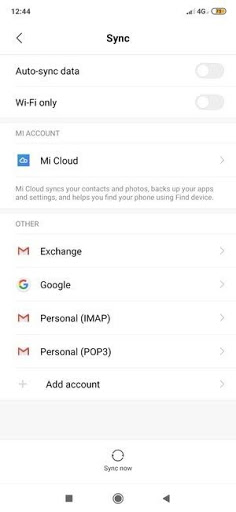
- Click on “Google”.
- Select “More” in the next menu, followed by clicking “Sync Now”.
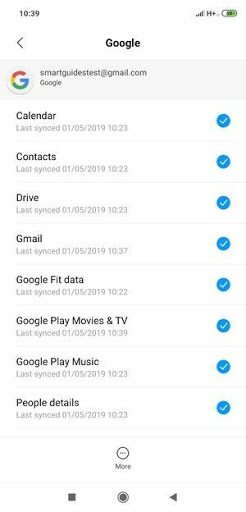
- Your data will be backed up and synchronized to your selected account.
How to Format Xiaomi Redmi Note 7 Pro Phone Memory?
You should follow the below-mentioned steps for formatting Redmi Note 7 Pro phone memory:
- Go to the “Settings” icon and click it.
- Scroll down the next menu and click on the “System” tab.
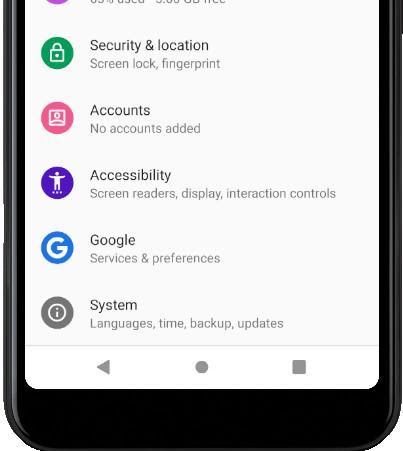
- You will go to the next menu. Click on the “Advanced” tab.
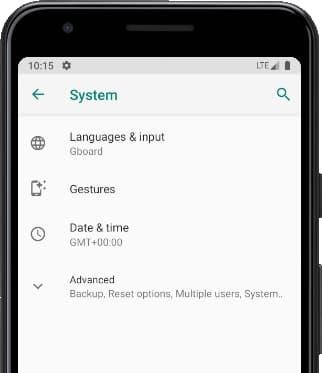
- In the next menu, click on the “Reset” option.
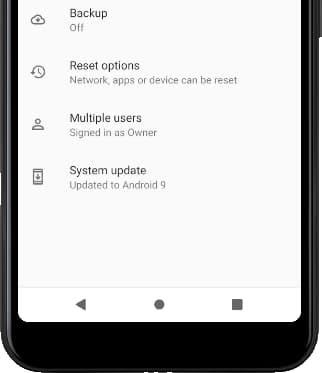
- Click on the “Erase all data (factory reset)” tab on the next menu.
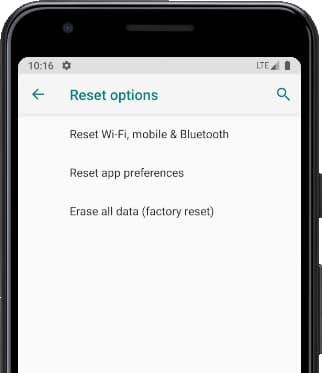
- You will get a confirmation message on the next menu. Click on the “Reset Phone” button and confirm your choice.
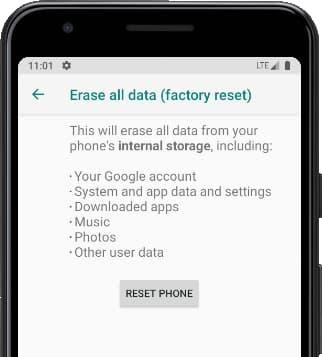
- Another confirmation message will appear. Click on the “Erase Everything’ button on this menu.

- Draw the screen unlock pattern or enter the screen lock password/PIN to continue.
- Your Redmi Note 7 Pro smartphone will restart. It will take a few minutes to start while the device is restored to the factory default settings. Once the phone restarts, the internal memory will be formatted.