How to install TWRP and Root Xiaomi Mi 9 Lite
Introduction
Xiaomi is one of the world’s most preferred smartphone manufacturers. It’s innovation and competitive pricing has given it a competitive edge in global markets. Xiaomi Mi 9 Lite is a feature-packed smartphone. it comes with a 6.39-inch super AMOLED display with a 19.5:9 aspect ratio. The display has a pixel density of 403 PPI and a maximum brightness of 600 nits. It is powered by a Snapdragon 710 chipset and an octa-core processor.
The current article provides details on the rooting process of the Mi 9 Lite smartphone. It also details the process for unlocking the bootloader.
What is TWRP
TWRP (TeamWin Recovery Project) is a custom touch recovery image for Android devices. It comes with a touch-enabled interface. You can install third-party firmware and backup data which is not possible by using stock Android images. Smartphone manufacturers do not expect end-users to install new software images except their own. They offer limited features that are mostly used by their service centers. TWRP is widely used for rooting Android devices. You can also fully backup your phone’s data including the bootloader, system data, application data, etc. It also supports the installation of custom ROMs, kernels, add-ons, and other mods.
What is Bootloader?
A bootloader is a software that loads other software while your Mi 9 Lite smartphone boots. Android bootloaders are locked to ensure that end-users cannot change what is being loaded by it during the device booting. Manufacturers keep the bootloader locked for end-users to prevent them from installing custom ROMs or operating system. A general user can only install software to their phone after the boot process is complete and when the device is ready to use. Thus, a bootloader is a software that is meant for smoothly booting and running the device. It is not designed for end-users. Locking the bootloader is a way to ensure the integrity of a phone. If the bootloader is unlocked, then many manufacturers will not honor the warranty.
Pre-requisites Before Unlocking Mi 9 Lite Bootloader
You should follow the below-mentioned pre-requisites before unlocking Mi 9 Lite bootloader:
- Ensure the phone’s battery has enough charge to last till the unlocking process completes. If the battery runs out before the process is complete, it could damage the phone. the battery should be at least 60% charged before unlocking Mi 9 bootloader.
- Register a Mi account.
- You should have a Windows PC with a reliable and fast internet connection.
- Download the Mi Unlock tool.
- Take a complete data backup of your phone.
Unlock Mi 9 Lite Bootloader
The process for unlocking Mi 9 Lite bootloader is described below:
- Click on the “Settings” icon.
- Go to the next menu and tap on “About Phone”.
- Click on MIUI Version on the next screen, seven times. You will now get a message “You are now a developer”.
- Go back to the “Settings” again and click it.
- Click on ‘Developer Option” on the next screen.
- Click on the “Enable OEM Unlock and USB Debugging” option in the next menu.
- Go to the “Settings” tab and click it.
- Scroll and click on “Mi Account”.
- On the next menu, click on “Mi Cloud and Enable Sync and Find Device”.
- Download and install the Mi Unlock tool.
- Click on “Agree” on the next disclaimer page.
- Now login on the Mi Unlock tool using the same Mi account that you have used on your phone. There are only 3 attempts allowed in 24 hours, so be careful while entering your login credentials.
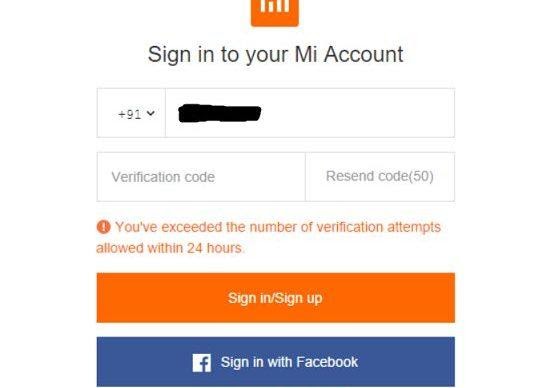
- Connect your Mi 9 Lite smartphone to a computer using a USB data cable.
- Open CMD or Power Shell in the extracted ADB and Fastboot folder by pressing Shift+Right Click.
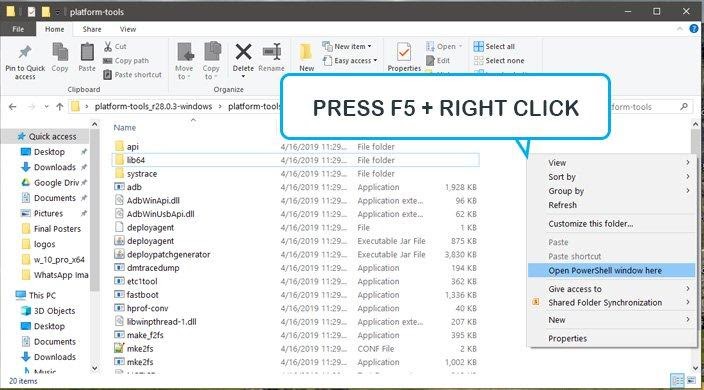
- Type the command- “ADB reboot bootloader” to boot into the bootloader mode.
- You will now see that the phone is Connected in the Mi Unlock tool.
- Click on the “Unlock” tab for the process to start. Your Mi 9 Lite smartphone will be rebooted once the process is completed.
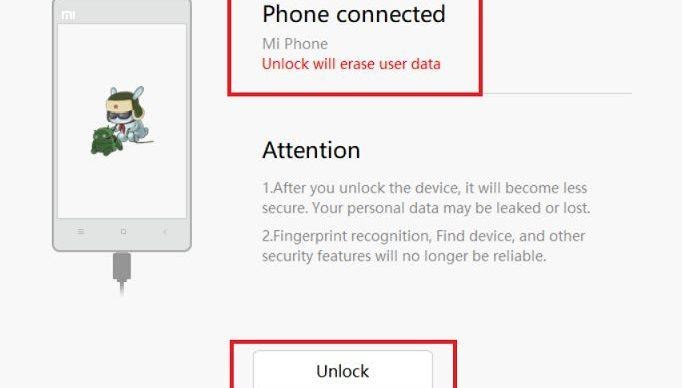
- You have unlocked the Mi 9 Lite bootloader.
How to Install TWRP on Mi 9 Lite
The process of installing TWRP on a Mi 9 Lite smartphone is as follows:
- Install the necessary Xiaomi USB drivers on your PC.
- Extract the ADB and fastboot utility on your PC. Copy and paste the TWRP.img file into the same folder.
- Go to the “Settings” icon and tap it.
- Select “Developer Option” in the next menu and tap on “Enable USB Debugging”.
- Connect the phone to the PC using a USB data cable.
- Switch off the phone by pressing the power key.
- Reboot the phone by pressing the volume up and power key at the same time.
- Once the Mi logo appears on the display, let go of all the keys immediately.
- When your device asks for permission, click on “Allow USB Debugging”.
- Type the command “fastboot flash recovery recovery.img” (You should replace the recovery.img filename with the actual TWRP recovery.img filename).
- Wait for the flashing to complete. Once completed, type the command “fastboot reboot” to reboot the device.
- When the phone boots, press the volume up and power key simultaneously. This will reboot the phone in TWRP Recovery.
- Once the phone opens in TWRP recovery, disable the encryption by flashing the disable force encryption.
- Reboot the phone. The TWRP installation is complete.
How to Root Xiaomi Mi 9 Lite
The different ways for rooting Mi 9 Lite smartphone are discussed below:
Using SuperSU Zip
You can root your Mi 9 Lite using SuperSU Zip through the following steps:
- Download the SuperSU zip and copy it to your phone’s internal memory.
- Install the TWRP on your Mi 9 Lite before going ahead with rooting.
- Press the power key on the phone for a while and switch it off.
- Wait for a few seconds and press the volume up and power key simultaneously. This will turn on the phone.
- Once the Mi logo appears on the screen, release all the keys immediately.
- It is good to take data backup of your ROM. Click on backup > select partition > data, system, boot. Swipe to confirm taking the backup.
- Once your phone opens in the recovery mode, tap on “install” and select the SUperSU Zip file from your phone’s storage.
- Click on “Swipe to Confirm” to flash the device.
- Wait for the flashing process to complete.
- Once flashing is done, reboot the device.
- You have completed rooting Mi 9 Lite smartphone.
Using Download Magisk Zip
The process of rooting Mi 9 Lite using Magisk Zip is detailed below:
- Download the latest version of Magisk Manager and copy it to the phone’s internal chipset storage.
- Once copied, install it on your phone.
- Turn off your phone and wait for a few seconds.
- Restart by pressing the power and volume up button at the same time. Leave the power button once the logo appears on the display.
- Your phone will now open in the TWRP recovery mode.
- Open the Magisk Manager app and tap on the install button.
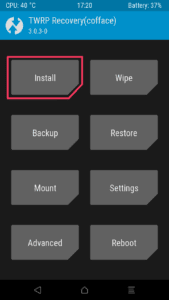
- Click on “select and patch a file”.
- Browse for the Magisk Manager file and choose it.
- Magisk Manager will patch the output file in the download folder- “magisk_patched.tar”. Copy these files into your computer.
- Open the Magisk Manager app and tap on “swipe to confirm flash”.
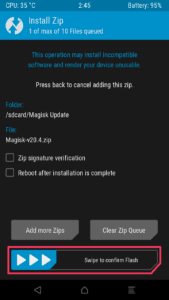
- Reboot the phone after the process is completed. You have completed rooting Mi 9 Lite smartphone.
Pros of Rooting Mi 9 Lite
The key benefits of rooting Mi 9 Lite smartphone are as follows
- You can get administrator control over your phone which is not possible in an unrooted device. You can control the way applications work on the phone.
- It allows you to customize the working of the phone’s component. You can get greater processing speed by overclocking the processor. Conversely, you can opt for improved battery life by underclocking the processor.
- Rooting Mi 9 Lite smartphone allows you to remove pre-installed apps. This clears a lot of space in the phone’s internal memory. Your phone will smoothly and faster by doing so.
- You can install custom ROMs and operating systems on a rooted smartphone. It allows you to completely change the look and feel of your Android smartphone.
Cons of Rooting Mi 9 Lite
There are a few drawbacks of rooting Mi 9 Lite smartphone, which are listed below:
- One of the biggest deterrents in rooting an Android device is the loss of warranty. If you root a smartphone, the manufacturer’s warranty becomes void. You will be unable to claim any warranty for damages caused to your phone once you root it.
- You will be unable to install the latest official OTA updates after rooting it. You can install unofficial operating system updates after rooting. However, they will not be the official Android updates and some key features may be missing in them.
- If your phone is bought on a carrier license, then rooting it can lead to a breach of the agreement.
- Rooting an Android smartphone is a complex and technical process. Sometimes, due to some technical issues, your phone may get damaged during rooting.

