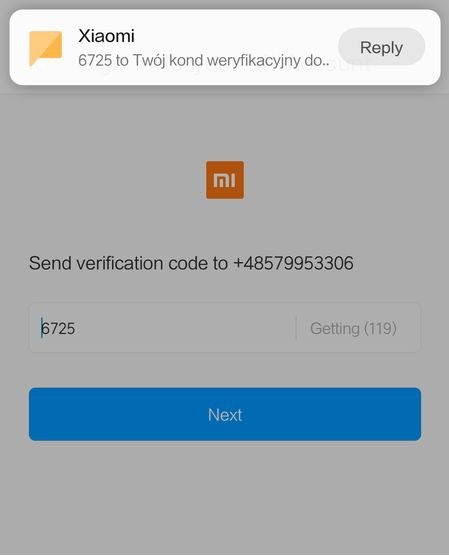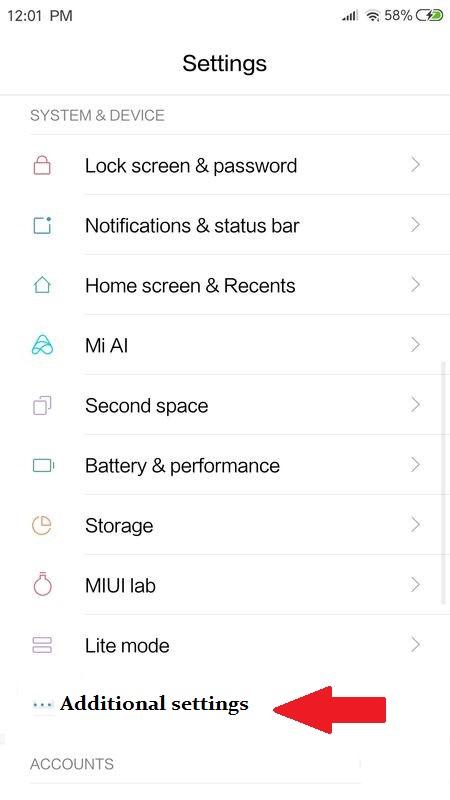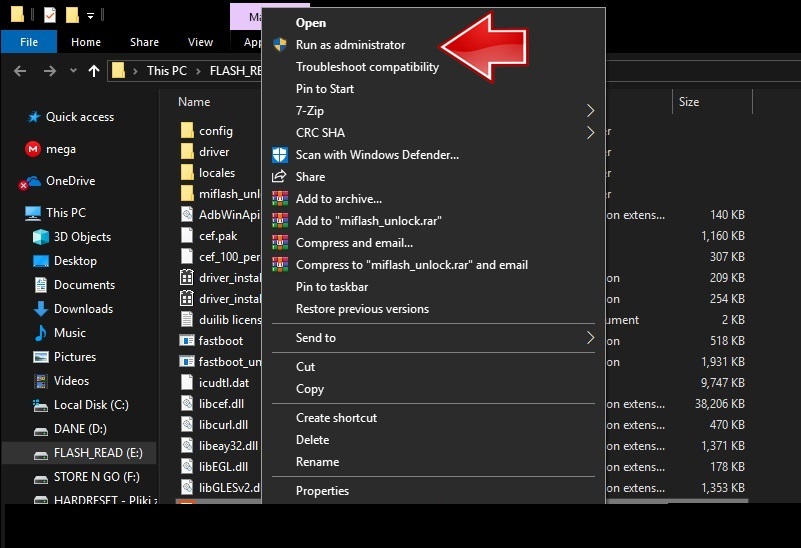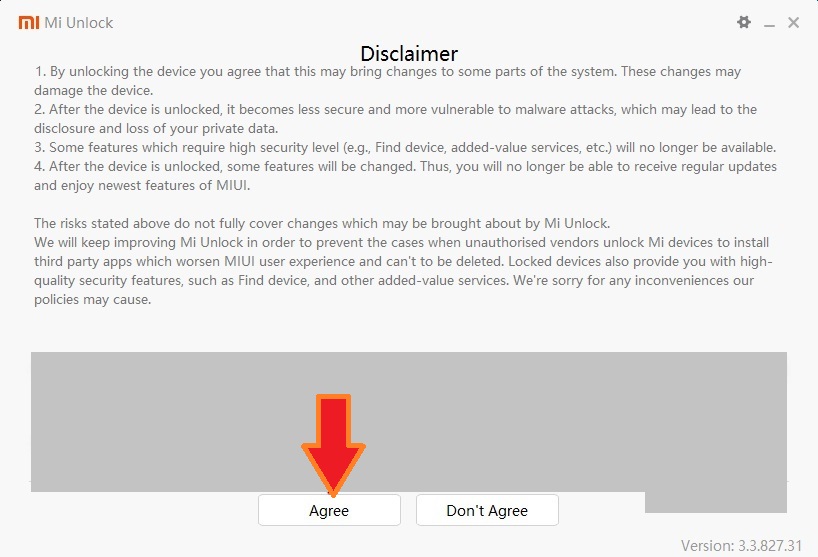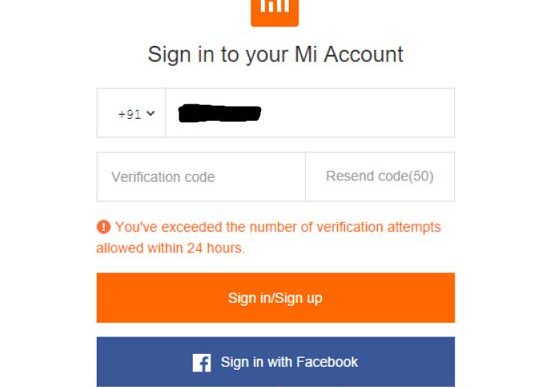How to Unlock Bootloader in XIAOMI Mi 9 Lite with MIUI10 / MIUI11?
XIAOMI Mi 9 Lite – The Bootloader starts up the android operating system when you activate the phone and it is the software that runs each time your phone starts up. this bootloader tells the phone what programs to load in order to make your phone run. It provides an interface for the user to load an OS operating System and Applications.
In Computing the startup process of a device is called boot-up. During the Boot-up process, the device is unusable by the user until it boots up completely.
How to Unlock the Bootloader in XIAOMI Mi 9 Lite with MIUI10 / MIUI11?
What is Bootloader? why it is locked?
In Android, the boot loader is locked to ensure that no one can alter what is being loaded by this bootloader. The Boot-loader is a piece of software that loads other software during the boot-up process.
It is usually a user can install software only after the boot process is complete when the device is ready to use. The bootloader is nothing mean for the user but it is used to run the device. If not secure the user may alter the boot-up process leaving the device unstable.
Locking the bootloader ensures that the software integrity of the phone is trusted, meaning it has not been modified from the stock and hence used to provide or discard warranty, etc…
How to Unlock The Boot loader in XIAOMI Mi 9 lite?
Install Necessary Tools & Drivers
- First Install the Xiaomi USB Drivers.
- Install Mini ADB and Fastboot with Drivers.
- Unpack Xiaomi Bootloader Unlock Software.
Note: Windows 10 users should additionally go to c:\Windows\Inf and search file “wpdmtp.inf” Click the right button on it and select Install.
Warning:
- To Unlock the bootloader process on the phone will erase all of your data.
- All described options you are doing at your own risk.
- If wants you can save your data before the process starts.
- Before the process starts the battery should be charged at least 50%.
How to Unlock the bootloader in XIAOMI Mi9 lite phone Manually
- Insert the sim on your mobile phone to create a Mi cloud account.
- Then Go to the settings, then click on the Mi account.
- Create a Mi cloud with your phone number on the mobile.
- First Tap on the sign-in button.
- Next enter the phone number and press the next button.
- The verification number is sent to your mobile. Enter the verification number.
- After verification, Log into the process will end with success.
- In the New screen tap the continue button to back to the main Mi account menu.
- Go to Account Security and add a password to the account to log in to it on the computer.

- Then go to my Device menu, next to all specs, and tap 7 times on the MIUI version field.
- In the next step back to the main settings menu and then open the Additional Settings option.
- Next, open the Developer options menu and select Mi to unlock the status option.
- Tap and add to unlock this device button to allow Bootloader Unlock on Xiaomi server.
- Turn off the phone with the Power button.
- Open Software miflash_unlock with admin rights.
- Press the Agree button to go to the next menu.
- Next, Enter your Login Details phone number and password.
- Turn on the phone to the Fast boot mode and connect it by USB cable to a computer.
- The Xiaomi Bootloader Unlock software will detect the phone and read the necessary data from it and then Unlock button will be Deactivated.
- Next press the Unlock button to start the process and press the confirm button.
- You have to wait until you do not see the success message.
- Tap the Reboot Phone button to reboot the phone to normal mode and now disconnect the phone from Computer. Click here to know about the computer alpha