How to Factory Reset Xiaomi Redmi Note 7& 7A
Introduction
Xiaomi Redmi 7 & 7A are excellent mid-range smartphones. They are loaded with features and offer amazing value for money. A factory reset is done to restore the phone to its original settings with which it shipped. It is needed sometimes to resolve serious performance issues or to erase user data from the phone before selling or exchanging it. The current article provides insights into how to factory reset Xiaomi Redmi Note 7& 7A smartphones. The various precautions before doing a factory reset are also discussed.
Xiaomi Redmi Note 7 Specifications:
Xiaomi Redmi Note 7 is powered by the Qualcomm SDM660 Snapdragon 660 Octa-core (4×2.2 GHz Kryo 260 + 4×1.8 GHz Kryo 260) processor. The smartphone comes with a 6.3 inches IPS LCD capacitive touchscreen and 1080 x 2340 pixels resolution. The screen of the device is protected by Corning Gorilla Glass 5. The rear camera consists of a 48 MP (wide) + 5 MP depth sensor or 12 MP (wide) + 2 MP depth sensor lenses. The front camera has a 13 MP sensor. The phone’s sensors include Fingerprint (rear-mounted), accelerometer, gyro, proximity, and compass. The smartphone is fueled by a Non-removable Li-Po 4000 mAh battery + Fast battery charging 18W (Quick Charge 4). The phone runs on Android 9.0 (Pie) + MIUI 10. The Xiaomi Redmi Note 7 comes in different colors like Blue, Black, Twilight Gold, and White. It features a 2.0, Type-C 1.0 reversible connector.
Xiaomi Redmi Note 7A Specifications:
The Redmi 7A features a 5.45-inch HD+ IPS LCD display and comes powered by a competent, Snapdragon 439 processor as well making it a very good handset for the first time smartphone buyer on a tight budget. This has a different Sony IMX 586 sensor for the dual camera. The design of the smartphone is slim along with combining high performance and mobility. The display type is IPS and the size is 5.45 inches full HD screen which gives a resolution of 720 x 1440 pixels. The pixel density is 409 PPI (pixels per inch) and the display is protected by Corning Gorilla Glass 5 and a 2.5D curved glass screen.
The internal storage comes with a 2 GB and 3 GB RAM that supports the MIUI V10.2 (Android 8.1 Oreo) operating system for the smooth functioning of the smartphone. The internal storage is 16 GB and 32 GB GB.
When a Hard Reset is Needed?
You should do a hard reset under the following conditions:
Resolving Severe Performance Issues
Your Xiaomi Redmi 7 & 7A smartphone may run into severe performance issues for various reasons. You can experience freezing of the apps and display due to technical issues. The phone may also become slow and sluggish due to many reasons. Some of the key reasons for such performance issues may include software upgrade, installation of new apps, modification in settings, etc.
You should be careful when to do a hard reset on your phone. if the performance issues are minor, then try doing a soft reset for addressing them. In case, the problems continue, then try basic troubleshooting. You should do a hard reset only when doing a soft reset and basic troubleshooting was unable to resolve the issue. It is also important to note that a hard reset should not be done too frequently. It should be performed only when all other troubleshooting means have been tried and did not resolve the performance issues.
Before Selling the Phone
You may want to buy a new phone by selling or exchanging your old one. You must perform a factory reset on your phone before selling it. Doing so will erase all your data from the phone. It will keep you safe from potential data breaches and hacking. If you fail to do a factory reset, then the new buyer of the phone may misuse your confidential and sensitive data. Your passwords, messages, etc. will be at risk of being breached and misused. Most organized retailers do not accept the exchange of an old phone if the factory reset is not done on it.
Difference Between Soft and Hard Reset
A soft reset refers to restarting your phone. There can be few minor performance issues that can be resolved by doing a soft reset. Doing a soft reset is a normal procedure that does not require any technical knowledge or expertise before performing. The phone’s data is not at risk during a soft reset. This means that doing a soft reset will not erase any user data, media, etc. on the smartphone. Hence, you need not take data backup before doing a soft reset.
A hard reset is a bit more complicated and complex. It restores the phone to its original factory settings by erasing all the user data. You must take a backup of all user data on your smartphone before doing a hard reset. There are different ways to do a hard reset. You can do it either through settings or recovery mode on your Redmi 7 smartphone. A hard reset should only be done when the soft reset and other troubleshooting measures are unable to resolve the phone’s performance issues. Click here on how to improve performance in Redmi Note 7.
Things You Should Know Before Factory Resetting Your Phone
The following precautions should be taken before doing a factory reset on your smartphone:
Take Data Backup
It is important to take a backup of all data on your phone before doing a factory reset. All user data will be erased during the factory reset as the phone will be restored to its original shipping settings. You can take data backup on a hard disk or even backup on the cloud. Google Photos and Drive are excellent options for taking backup of important documents and media on your smartphone. Once the factory reset process is complete, you can easily transfer the backed-up data. This will restore your phone to its configuration before the factory reset was done.
Backup Messages
Your phone may have important messages that you may need later. Performing a factory reset without taking message backup will delete the messages forever. You should take a backup of these SMS before doing the factory reset to keep them safe. There are many third-party apps that allow you to take a backup of messages on your phone. Microsoft SMS Organizer is one such excellent app. It allows you the flexibility to organize your messages into different labels/folders. This makes it easier to sort and identify messages. The app also offers the option to backup all the messages on Google Drive. You can select the frequency of message backups using the SMS Organizer app. You also get a dark theme with this app.
Ensure the Battery is Charged
You must ensure that the phone’s battery has enough charge before doing a factory reset. The battery must have at least a 70% charge before you go ahead with a factory reset. Doing a factory reset may take some time. During such time as needed for completing the reset, your phone’s battery should not die. It should have enough charge to last until the entire factory reset process is complete. You will experience a smooth process during the reset if your phone’s battery is charged. If the phone’s battery runs out of power during a factory reset, it can cause severe or irreparable damage.
Remove the MicroSD Card
The final precaution before doing a factory reset is to remove the MicroSD card. Not removing it can cause accidental deletion of files on it. Once the data on the MicroSD card is lost, it can be very difficult or even impossible to restore it.
Hard Reset Redmi 7 From the Settings
The simplest way to do a hard reset on your Redmi 7 is from the Settings option. This method of factory reset does not require much technical knowledge and can be done by anyone. The process for the same is as follows:
- Pull down the notification panel and tap on the Settings icon.
- Scroll down the menu and click on the “Additional Settings” tab

- A new menu will open after clicking on additional settings. Scroll down and click on “Backup & reset”. Click on the “Factory Data Reset” in the next menu.

- In the next menu click on the “Reset Phone” icon on the bottom.
- You will get a menu prompting to cancel or proceed further. Click on the “Next Step” tab.

- Click on the “OK” tab in the next menu.

- Congratulations! You have completed the hard reset of your Redmi 7 from the Settings option.
Hard Reset Redmi 7 From Recovery
You can also hard reset Redmi 7 from the recovery option. This is a little bit more technical than using the settings option for a hard reset. You should proceed with this method only if you have sound knowledge of it, otherwise, it may damage the phone. The process of doing a hard reset on Redmi 7 from the recovery option is as follow:
- Press the power off button on the phone for nearly 20 seconds. This will power off the Redmi 7 smartphone.
- Wait for a few seconds after the phone is switched off. Now press the volume down and the power key at the same time for a few seconds.
- The phone will turn on. When the Redmi logo appears on the display, let go of all the keys immediately.
- The phone will start in the recovery mode now. Scroll the menu with the volume up and volume down key and find the “Recovery Mode” option. Use the power button to confirm the choice and access the menu.
-
- Choose the “Wipe Data” option. Select the “Wipe All Data” tab in the next menu that opens.
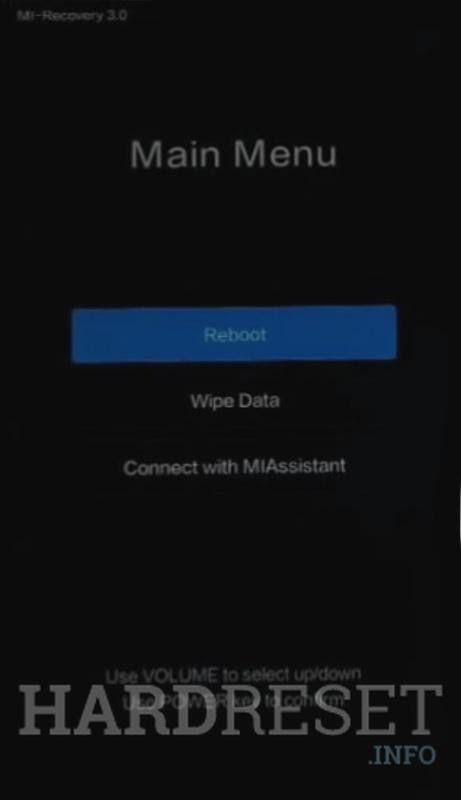
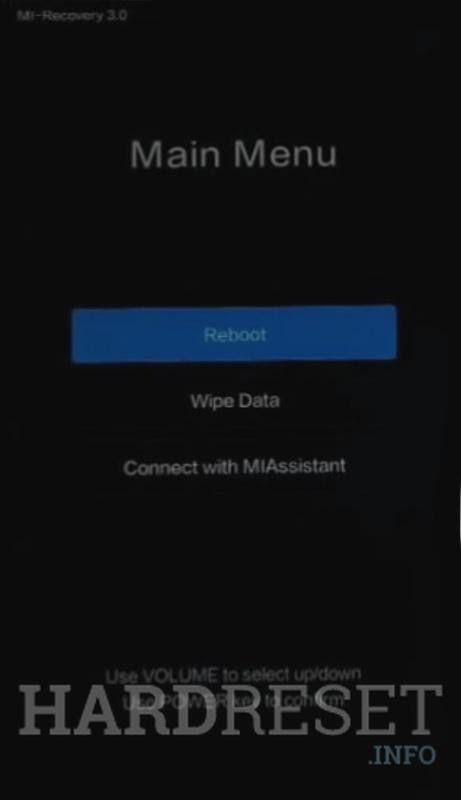
- You will be prompted to confirm your choice with a warning that the action cannot be undone. Use the power key to confirm the choice.

- Go back to the main menu and click on “Reboot”.
- Use the power button to reboot your Redmi 7 smartphone.

- Wait for the smartphone to reboot. Once it reboots, the hard reset is complete.
How to Factory Reset on Xiaomi Redmi 7 & 7A
You can do a factory reset on Xiaomi Redmi 7 & 7A for restoring it to its default settings. The process for doing a factory reset is described below:
- Switch off your smartphone by pressing the power key for a while. Once the power is off, wait for a few seconds before turning it on.
- Press the volume up and the power key at the same time to power on the Redmi 7 smartphone.

- Once you see the logo on the display, release all the buttons.
- Use the volume up and down keys to scroll and select “Recovery” and press the power key to confirm your choice.

- Connect the data cable to the smartphone.

- Download the Xiaomi Device Service Tool.

- Press the “Pattern Password Reset” and wait till the factory reset process is completed.
- Reboot your smartphone after the reset is done. You have completed the factory reset on Xiaomi Redmi 7 & 7A smartphone.

